
Mobile Engagement Best Practices: Creating an In-App Message
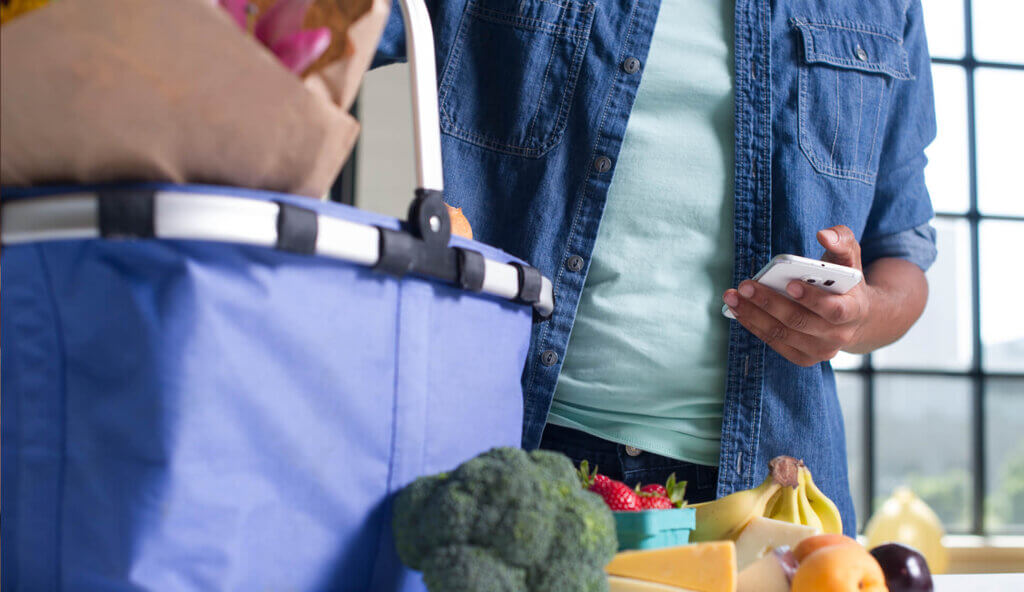
Share to my network
In this article
Categories
Book a meeting
Connect with our team of experts to discuss your conversion and loyalty goals, and how we can help you achieve them faster.
Book a meetingWhat is In-App Messaging?
An in-app message is content that is seen when the user launches the app. The message can appear at the bottom or the top of the app’s screen for a set duration, or until the user interacts with the message. When a new in-app message is sent, it replaces the old message.
Neiman Marcus uses in-app messaging to alert users to a new product [see top of app screen].]
Benefits of In-App Messaging
In-app messages reach your entire app audience and drive mobile engagement. According to findings in the Urban Airship 2015 mobile engagement benchmark report, in-app messages can achieve 5X more opens than push notifications on medium-performing iOS apps. They play a key role in your overall mobile messaging strategy.
With in-app messaging, you have the ability to drive customers to immediately perform a desired action. That action could be anything from consuming informative content to using a coupon.
Strengthen the In-App Brand Experience
There are so many ways to effectively utilize an in-app message to increase value to the user. They allow brands to:
-
Inform users of news and features
-
Tie mobile messaging campaigns together, and to offers and deals
-
Promote the value of the app
-
Educate users on how to use certain features, such as preference centers
-
Get user feedback while they’re in the app
-
Send users specifically where you want them to go
-
Keep the conversation about the brand going
Options to Consider for In-App Messaging
Interactive Buttons
Buttons within in-app messages give you the ability to ask the user to perform an action. Utilize them (we provide nearly 30 OOTB button pairs) as calls to action, or customize your own buttons to create up to three navigation paths (destinations you send users to).
Example: “Would you like a coupon for 10% off? YES/NO”
Audience Segmentation
Target app users based on specific criteria (abandoned shopping cart, new user, purchase history, etc.) and craft messaging specifically for this group.
Example: “You have something in your shopping cart.”
Deep-Linking
Send links to destinations in your app or mobile website that are relevant to your app user.
Example: “We have made your flight updates. Check out your new itinerary.”
Landing Pages
Create landing pages in minutes with out-of-the-box templates or upload your own pages to fit your branding.
Example: Landing pages feature videos, animation and rich text (supports text formatting, sizes, fonts and colors).
Mobile Marketing Automation
Send messages based on a user’s in-app lifecycle stage or in-app behavior.
Example: Set up a welcome message for a new user triggered by an initial app open.
Social Sharing
Give users the ability to share news and information about your brand.
Example: “Like or Share this on Facebook.”
Creating an In-App Message
Select the placement, background color and interactive buttons to customize to your brand. You can even embed a custom font.
From there, in-app messages are created much like push notifications. You enable in-app messages, then choose how you want the message displayed: primary and secondary colors and position on the screen (top or bottom).
Next, check a box that gives you the option to send “In-App Message Only” or “In-App Message + Push Notification.”
Regardless of the send style, in-app messages support all of the features used by standard push notifications:
-
Actions
-
Automation
-
Interactive notifications
-
Platform specific options
You can specify the message and expiration time. Once that’s complete, add features like notification buttons or actions — and you’re done.
Get Started Today
If your app has Urban Airship SDK 6.0 or later installed, and your mobile app users are on iOS8+ or Android 4.0+, you can use in-app messages today. Download our In-App Messages Inspiration Guide or check out our technical documentation to get started!

